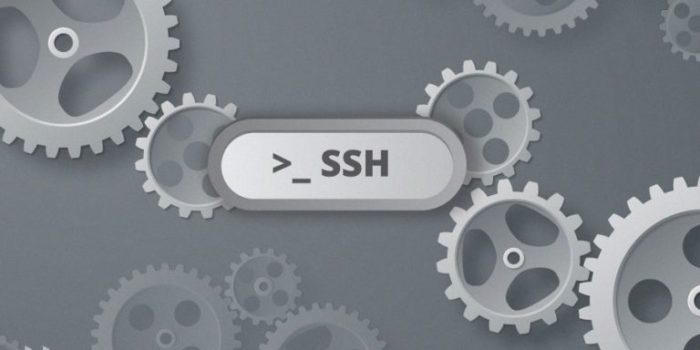Ubuntu includes a variety of utilities for connecting to secure shell servers. The standard “ssh” command connects to the remote SSH server and provides a terminal prompt that you can use to run commands on, but you can also use the secure copy, or “scp,” command, which connects to a remote SSH server and transfers files between your local computer and the remote computer. The SSH protocol provides encryption, so no one can eavesdrop on files copied using the “scp” command.
1
Open a terminal by clicking the “Terminal” shortcut in your applications menu.
2
Type the following command into the terminal, replacing “/path/to/file” with the location of the file you want to upload, “username” with your username on the remote system, “example.com” with the domain name or IP address of the remote system and “/path/for/file” with the location you want to place the file on the remote system:
scp /path/to/file username@example.com:/path/for/file
3
Press “Enter.” An authentication prompt appears.
4
Type the remote user account’s password at the password prompt and press “Enter.” Depending on the authentication method configured on the remote SSH server, you may have to authenticate with a key or another method instead.